SFTP connection using VS Code
In computing, the SSH File Transfer Protocol(SFTP) is a network protocol that provides file access, file transfer, and file management over any reliable data stream. It was designed by the Internet Engineering Task Force as an extension of the Secure Shell protocol version 2.0 to provide secure file transfer capabilities.
Installing required extension
In order to connect to sftp using Visual Studio Code make sure you have the SFTP plugin fork by Natizyskunk, as the original plugin is discontinued and broken.
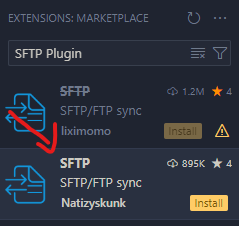
Setting up
To start setting up the configuration click Ctrl + Shift + P, then type SFTP: Config. That will open a file named sftp.json. There you will need to edit the "host", "port", "username", and "password". All of those can be found in the Settings tab in your server:
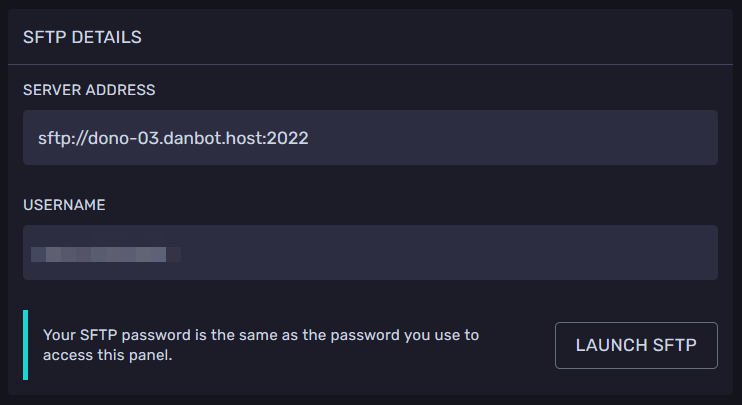
Make sure you are editing files in Explorer and not SFTP: Explorer. The
remote explorer is only used to view files, not edit.
Synchronize files
To sync files from the panel to your folder, press Ctrl + Shift + P, and type Sync Remote, choose the one that is named SFTP: Sync Remote -> Local, press enter, then wait until all the files are synchronized.
If uploadOnSave is set to true, in sftp.json then every time a file is
saved when you're editing in Visual Studio Code, it will automatically be
uploaded to the server.
